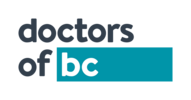What is happening?
Google has indicated Chrome M140 releases on September 2, 2025. When Chrome M140 rolls out, Okta users signing in with FastPass will see the new Local Network Access prompt. This occurs because Okta’s loopback server (running locally) is necessary to bridge communication between Chrome and Okta Verify during the sign-in process.
When the Google Chrome user gets the prompt below to Block or Allow, the user should press the Allow button.
Steps you need to take when you accidentally click the Block button
If a user accidentally blocks the permission, it can be reset directly in Chrome's site settings for your Okta domain via the following steps:
- While on your Okta sign-in page, click the padlock icon (or tune icon) on the left side of the address bar to open the site settings menu.
- Find the setting for Local network access.
- Use the toggle to change the permission from Block back to Allow.
-
Reload the page. Okta FastPass should now work correctly.