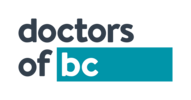- With your document open, click on the Protect tool from the right pane.
- From the Advanced Options or the Encrypt drop down menu, select Encrypt with Password.
- Click Yes in the Applying New Security Settings dialogue box.
- In the Password Security Settings window, ensure that the settings are as follows:
a. Ensure that Require a password to open the document is selected.
b. Under Compatibility, choose Acrobat X and later.
c. Ensure that Encrypt all document contents is selected.
d. Enter a strong password or passphrase in the Document Open Password field,
and then click OK. - A dialogue box will prompt you to confirm the passphrase you have entered. Reenter the passphrase and click OK.
- A dialogue box will notify you that you must save the PDF file for the security settings to take effect. Click OK.
- Save your PDF document by clicking File and then Save.
Verify that (SECURED) appears in the title bar.
Password protect or Encrypt a PDF file using Adobe
Modified on: Tue, Oct 10, 2023 10:52
Yes No
Sorry we couldn't be helpful. Help us improve this article with your feedback.